
The Menu bar
| Table of Contents | Electrifier Overview |
What is Electrifier Pro? | Understanding the Interface | Understanding Multimedia Authoring | Understanding Movies, Actors, and Sprite Tracks
Electrifier Pro's interface is based on a familiar yet powerful drag-and-drop work model. This makes Electrifier Pro easy to learn and operate, and ensures that your creativity will not be stifled by an excessive learning curve. In fact, you will be creating sophisticated multimedia within minutes.
And you will enjoy immediate feedback to all your commands. With Electrifier Pro, there are no fifteen-minute delays while you wait for your project to "build." No matter what stage you are at in your project you can always preview and edit your work.
All features are easily accessible from the menus and palettes that make up the Electrifier Pro interface. The five key components are the the Menu bar, the Movie window, the Tool palette, the Inspector Palette, and the Modifier Palette.
All Electrifier palettes are floating palettes--that is, they can be positioned anywhere on your screen.
The Menu bar is the located at the very top of the screen. When using Electrifier Pro you can choose commands from up to eight menus: the File menu, Edit menu, Movie menu, Actor menu, Scene menu, Arrange menu, Web menu, and Window menu.
Clicking a menu name in the Menu bar displays the list of commands in that menu. Not all commands within a menu are available at all times, only those relevant to the current situation. You can choose a command if it is written in regular, not dimmed, letters.

The Menu bar

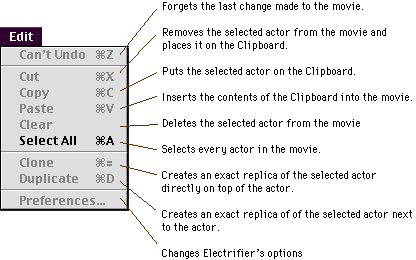
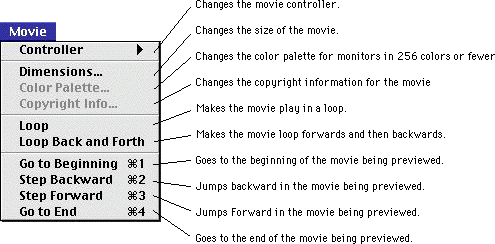
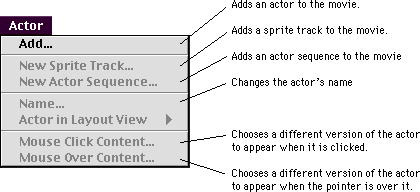
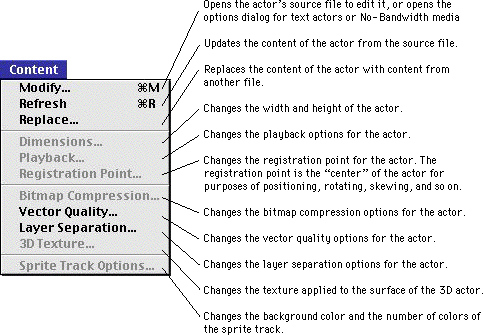


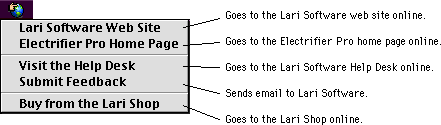
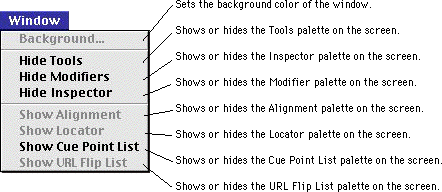
For more information about Electrifier Pro's menus, see the relevant sections in the Menu Reference.
The Movie window is where movies are displayed. You can work with your movie in three different views: the Layout view, the Preview view, and the Structure view. Each view provides a different way of looking at your movie, and offers you different ways of working with it
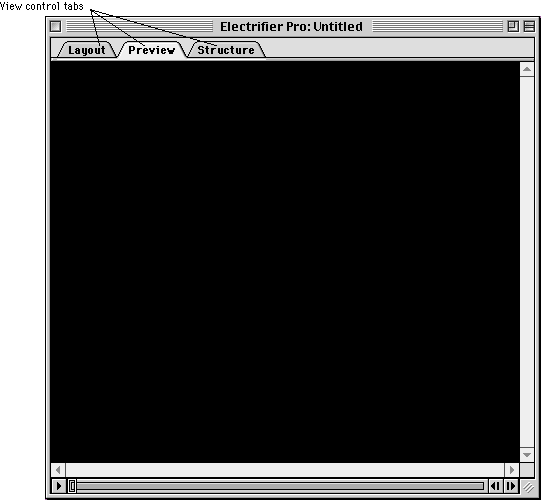

The Tool palette provides the ability to edit your actors visually in Electrifier Pro. When the Movie window is in the Layout view, you can use the tool set to manipulate 2-D and 3-D Actors, make clouds, fire, and interactive ripples, and enter and edit text in your movie.
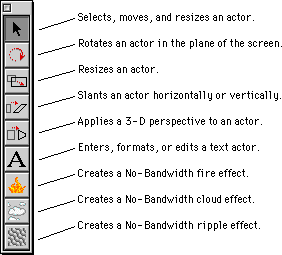
To learn more about the Tool palette, see the Tool palette section in the Window and Palette Reference.
The Modifiers palette contains the effects and actions which control how an actor will change over time or respond to user actions.
The Modifiers palette is composed of two tabs: the Effects tab and the Actions tab. The Effects tab contains a list of nineteen visual and audio effects and the Actions tab contains a list of twenty interactive actions.
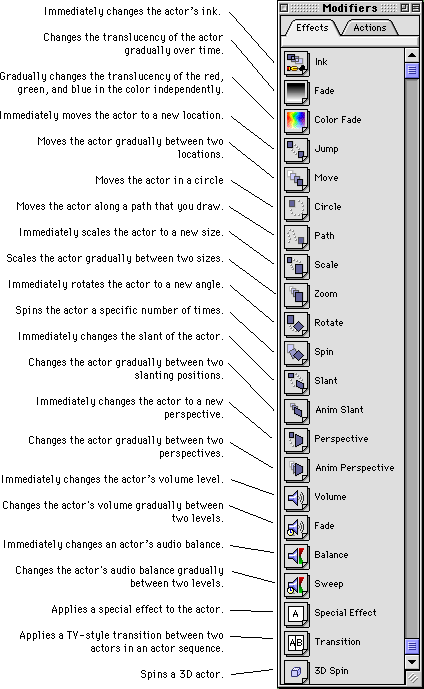
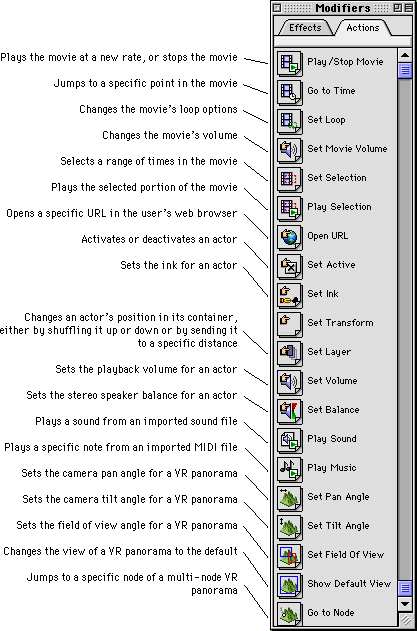
The Inspector palette gives exact feedback about actors and lets you control many characteristics of an actor. An actor's start time and duration in a scene, ink, position, size, orientation, volume, and balance are all designated by precise values on the Inspector palette. These values can be changed by typing in new values--which are then instantly applied to the actor in the Layout view of the Movie window.
Use the Inspector palette as an alternative to the Tool palette when fine-tuning an actor's characteristics--especially if precise values are a necessity. You can also use the Inspector palette as a way to test different numerical values if you have trouble visualizing how an actor will look when applying a customized effect.
The characteristics assigned to an actor using an Effect or Action override the characteristics assigned using the Inspector palette. For example, if you set an actor's Ink to Reverse using the Inspector palette, and then apply a 0%-100% Fade effect to that actor, the actor will fade from 0% opaque to 100% opaque rather than from 0% reversed to 100% reversed. This also occurs if multiple Effects are applied which change the same characteristic--only the last effect is applied.
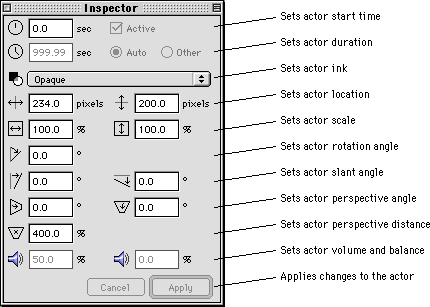
For detailed information about the Inspector palette, see the Inspector palette section of the Window and Palette Reference.
What is Electrifier Pro? | Understanding the Interface | Understanding Multimedia Authoring | Understanding Movies, Actors, and Sprite Tracks
Copyright © 1998 Electrifier, Inc. All rights reserved.